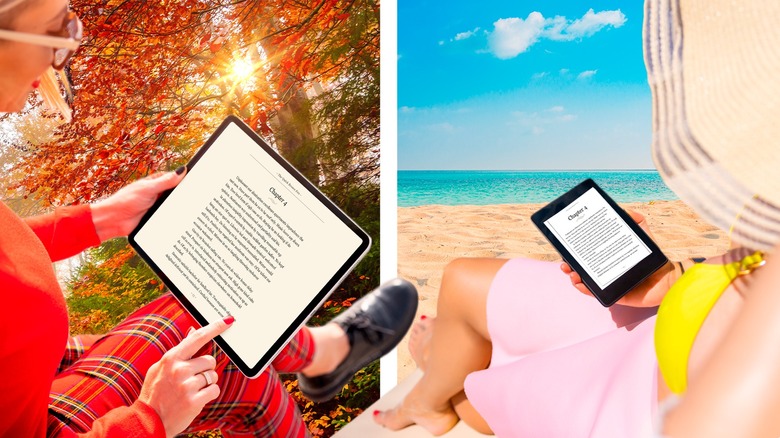15 Kindle Tips & Tricks To Know To Maximize Your Reading Time
We may receive a commission on purchases made from links.
Reading books on your Kindle is an entirely different experience than reading physical books. Without pages that need to be turned, the Kindle has revolutionized reading entirely. While some people love to keep things "old school" with hard copies of their favorite novels, others who are more interested in the convenience of Kindle reading have taken a step toward the future of technology.
And the Kindle has come a long way since its release in 2007. In less than six hours, it was completely sold out, and for months following, people still couldn't get their hands on it. Transforming the way people read books — making the experience easier than ever, with many different functions that your standard book could not provide — the desire to purchase Kindles has only increased. Research data group WordsRated estimates that as of November 2022, "at least" 487 million Kindle books have been sold by Amazon, and in 2020 alone, a collective $405 million was spent on e-books.
With every few passing years since its release, new Kindle models have been announced to the public with various upgrades and positive changes. Reading has never been easier now that you can download and access books that interest you at all hours of the day. And with a few helpful tips and tricks, you'll certainly maximize the amount of time you spend reading on your Kindle.
Sign up for Kindle Unlimited subscription service
The Kindle Unlimited subscription service is worth exploring if you're taking your reader goals seriously. It offers unlimited access to more than 4 million e-books — that includes e-books written by best-selling authors and major fan-favorite series. Kindle Unlimited also offers "unlimited listening," which means you can listen to thousands of audiobooks at your leisure.
Another benefit to Kindle Unlimited is that you instantly gain magazine subscriptions like People and US Weekly at no additional cost. Kindle Unlimited changes the game when it comes to reading your favorite books digitally. The fact that you can cancel at any time without being trapped in a long-term contract makes this a no-brainer.
When you first sign up for Kindle Unlimited, you get a 30-day free trial to ease your way into the program. Zero dollars down to start is an easy way to attract readers who are curious yet still unsure. It's easier to take a leap with a consistent subscription once you know what it's like to have one. After your 30-day trial is over, you'll be billed $11.99 per month unless you cancel the plan — a great price for unlimited reading!
Make sure your Kindle is fully charged
Having a fully-charged Kindle is important if you want to maximize your reading time. You'll have no reading time at all if your Kindle is out of battery! It typically takes a Kindle anywhere between two and five hours to charge completely, with a few different factors that make a difference. The model of your Kindle may play a role in how quickly it charges, and so does the battery level where you found it when you first plugged it in.
The level of power your Kindle charger offers should also be taken into account. After all, not all charges are designed equally. If your Kindle is at 20% or lower when you first pick it up, it may not be worth your time to get started on a book. When you let your Kindle completely die before plugging it in, it can take an additional 15 to 30 minutes to fully charge up. If patience isn't your strong suit, do your best to keep your Kindle plugged in and charging whenever you're not using it.
Silence your notifications
Turning off your recommendations and notifications on your Kindle is a must for most people who are easily distracted and looking to maximize their reading time. Unfortunately, the most interesting recommendations and notifications end up being the worst possible distractions when you're trying to focus on reading.
Silencing all that noise is as simple as following a few steps. Although it may be different depending on the model of your Kindle, generally, you'll be able to silence notifications by heading to the settings. You'll likely see a setting called "Notification Settings" or "Notifications & Quiet Time."
Once you're no longer faced with incoming distractions in the form of recommendations and notifications, focusing on whatever you're reading will instantly become easier — and more enjoyable. Staying on track doesn't have to be a stressful ordeal when there are settings in place to help you out. Gone are the days of feeling forced to acknowledge any chiming banners popping up on the top of your Kindle screen!
Use Kindle's notes and highlight feature
Using the Kindle notes and highlight features will definitely improve your experience reading e-books. Annotating your books can take your reading experience to the next level, and doing so on your Kindle is perhaps the easiest way to turn passive reading into something more engaging and interactive. In the same way you'd grab a highlighter to cover interesting words in the physical copy of a book, you can highlight the words that matter the most on your Kindle. After you've highlighted the words you want to look back on in the future, you can add insightful notes to remind yourself of why this particular chunk of words was so important to you.
Highlighting parts of your e-books that matter is as easy as dragging your finger across the text and waiting until the notification pops up telling you that you've created a highlight. If you accidentally selected words you aren't interested in, you can immediately undo your highlight before saving anything. While looking back over a book you may have highlighted in the past, you can always delete any old highlights that are no longer relevant. When it comes to taking notes in your Kindle, tap the button on the lower right corner to save whatever thoughts you have.
Wear blue light-blocking glasses while reading
Wearing blue light-blocking glasses while reading on your Kindle may be a good idea for anyone who doesn't want to deal with eye strain or late-night insomnia. For some people, staring at screens too long can lead to headaches, irritated and dry eyes, blurred vision, and even pain in the neck and shoulders (per Cleveland Clinic). And according to the Sleep Foundation, blue light that emits from screens affects the body's natural tendency to create melatonin.
One thing many Kindle readers have in common is the desire to read books in bed. Reading a few chapters of your favorite story until you're sleepy enough to fall asleep is great — but it can become a problem if your eyes get achy or if insomnia starts kicking in when you're supposed to be calling it a night. That's where blue light-blocking glasses come in.
While research points to a lack of credibility that blue light-blocking glasses actually do anything for your eyes, some studies, like one shared in Chronobiology International, report that these glasses proved themselves to be helpful in patients with insomnia who went through a controlled sleep trial. Some people swear by their blue light-blocking glasses, so if you struggle with insomnia or eye strain after reading your Kindle, you may want to get your hands on a pair or your next reading sesh.
Organize your Kindle library
Keeping your Kindle library as organized as possible will help you in the long haul if maximizing your reading time is a top priority. When all of your books are mixed up in random order, getting lost in the shuffle of content is possible. Organize your library based on books you've already completed, books you haven't started yet, books you're halfway through, and books you would like to read more than once.
To keep everything tidy, it would behoove you to create different collections to separate your Kindle library based on series or authors. For example, if you've got all the books from the "Harry Potter" series on your Kindle, you could organize them all in one place for easier access.
If you've got all the books from the "Divergent" series, the "Twilight" series, or the "Fifty Shades" series, it's best to place them all under their own tabs so you don't have to go digging around for whichever book is next in line. You'll make things a lot easier on yourself by organizing your library and keeping things structured on the back end.
Listen to audiobooks on your Kindle
Just because you're reading e-books doesn't mean you have to read them silently in your mind all day. You can also consume books by way of audio using Audible. Audiobooks have risen in popularity since they allow readers to sit back, relax, and absorb as much of a story as their heart desires without skimming a page.
All the books on Audible are narrated by professional narrators who must fit specific storytelling criteria to be chosen. You'll hear your favorite stories being told by people with acting experience, voice stamina, and the ability to take on different accents and inflections.
Locate the Audible tab in the Kindle store to gain access to thousands of available titles with professional narrators. The benefits of listening to an audiobook are abundant. You can listen to your book while soaking in a bubble bath, lying in bed with your eyes closed, or driving in your car without taking your attention away from the road. You're hands-free, so you can do whatever you want.
Use Kindle's built-in dictionary feature
Kindle's built-in dictionary feature is excellent for keeping you out of a reading rut and on track with your goals. If you've ever encountered an unknown word in a book you were reading, you probably felt slightly annoyed and frustrated. Reading books isn't fun when you're in the dark about what's written in front of you. Instead of closing out of the book to do a Google search on a particular word, you can use Kindle's built-in dictionary feature to snag a quick definition.
All you have to do is tap and hold the word that's causing you confusion. Once you release your finger, a short dictionary definition of the word will appear in a pop-up box on your screen. You can exit out of the box by clicking the "X" in the upper right corner once you finish reading. Less time will be wasted searching for word definitions outside of your e-book with Kindle's built-in dictionary feature readily available to you.
Adjust your Kindle's font size, orientation, brightness, and page color
It can be incredibly frustrating for some people to read pages of a book on Kindle when the settings haven't been adjusted to their liking. In other words, when the font size, orientation, brightness, and page color are not set to your preference, your reading experience can be negatively impacted. By tapping on the space above the page you are reading, you will be met with a customization panel to access all your preferences.
Some people prefer large font sizes that make it easier to read chunks of text. Other people prefer smaller font sizes that aren't so boxy and visually aggressive. In terms of orientation, some love reading their books vertically, while others prefer reading horizontally.
Brightness is just as important since some folks feel their eyes are easily strained after staring at a bright screen for too long. Others can't stand staring at a darkened screen, so they prefer to brighten things up. Last but not least, page color is absolutely crucial for some. A lot of people read books on a Kindle with a white or cream-colored backdrop beneath the black text. Regardless of your preferences, there's likely a customization option for you.
Download every free e-book in your favorite genre
There are tons of free e-books available in every single genre. Never feel like you're forced to pay money for books when you'd rather spend your money elsewhere. And finding free books is simple! For starters, there's a free e-books tab to explore on the front page of your Amazon book selection. Any free books you find there will appear with a price of $0.
After exploring Amazon's homepage of free e-books, you can head to your nearest library. Yep: Snagging a library card for yourself can heavily improve your Kindle experience since you'll gain access to additional e-books that can be rented through participating library websites.
Signing up for a Prime membership is another smart way to get a hold of some free e-books for your Kindle. Once you're in with a Prime membership, an inventory of free e-books will be in constant rotation for your pleasure. Whether you love romance novels, mystery thrillers, or sci-fi fantasies, there's sure to be enough free e-books in circulation from every genre for you to enjoy.
Commit to a personal page count goal using Kindle Insights
Committing to a personal page count goal is easier to do with Kindle Insights. When you're reading the hard copy of a physical book, committing to a page count goal often comes down to counting out the page number where you started and ended. With Kindle Insights, the page counting is done for you digitally.
The metric system offered by Kindle Insights gives you the chance to feel more successful in your endeavors without having to waste your time counting things out one by one. If your goal is to read 1,000 pages per month, Kindle Insights will let you know how far along you are by the time the month is coming to an end. If your Kindle Insights reveal that you're only about 500 pages deep, you know that you have a lot of reading to catch up on.
They will even give you digital (and cute!) bookmarks as little trophies once you've reached certain streaks and goals. Through their Reading Challenge System, you can get points based on your reading and make a fun game out of it. Access Kindle Insights by clicking the "More" or "See More" tab on the home screen. Navigate to Reading Insights from there. Enjoy!
Set an enticing Kindle screensaver
Screensavers have always been a fun way to keep your devices feeling individualized and personalized. As long as your Kindle is solely yours and you're not sharing it with anyone, feel free to exercise your right to set up a Kindle screensaver that puts a smile on your face.
Not only is setting a screensaver a fun part of personalizing your technology, but setting an enticing screensaver on your Kindle may encourage you to get to reading. After seeing your home screen image, the desire to tap into your Kindle and start reading whatever book you're currently focused on may ramp up — especially if you consider setting the book cover of whichever novel you're currently reading as your screensaver.
You can do this by heading into your settings, going to "Device Options," and then turning on the "Display Cover" tab. Once you hit the sleep mode button on the side of your device, the current book you are reading will become the screen saver. Creating custom Kindle covers is another option for people who love getting artsy and creative.
Use your Kindle to read articles, listicles, and other non-e-book content
Maximizing reading time on your Kindle doesn't pigeonhole you into solely reading e-books. There's a lot of other written content to read in the form of articles, listicles, evergreen blogs, and breaking news. You might not be able to see everything you normally would while using a laptop or desktop computer — and the connection is definitely slower — but you'll still be able to access articles that are interesting to you.
It's important to note that how you access the internet may be different depending on the Kindle's model. On a Kindle Basic, accessing the internet is fairly easy and should be similar to other models. When you're launching the browser, press the "Home" button. From there, click the three dots in the upper right-hand corner. You'll see a "Web Browser" tap. Click that, and it will take you to Google. Track down a couple of websites that intrigue you and bookmark them. This way, you can continually visit them whenever you want to read up on their latest content.
Invest money into e-books that truly intrigue you
Spending money on e-books that interest you may be worth your while. Since there are tons of free e-books you can get started with, investing money in e-books straight away doesn't necessarily have to be something you jump to. But if you come across a book that's calling to you in a major way, spending a few dollars to read it is no different than heading to your local bookstore and purchasing a book from there.
Plenty of popular books for Kindle readers range from $1.99 to $3.99 or less. On the other hand, other books are priced a bit higher, costing $15.99 or more. At the end of the day, it all comes down to how interested you are in a title. If the cover of a book has been floating around your mind for quite some time, don't be afraid to invest a small bit of money to enjoy yourself with a fresh story.
Always keep in mind that you're reading for pleasure
One thing you absolutely can't forget about when reading on your Kindle is that you're reading for pleasure! If you really want to maximize your reading time, you shouldn't think of reading on your Kindle in the same way you maybe thought about reading as a high school or college student. When you no longer feel forced to read books as a way of surviving academia, it may be easier to think about books in a more positive light.
Plus, there are tons of benefits! "Reading is an activity which can keep the brain young — with every page turned or chapter devoured, the brain is working to decipher, store and retain more information," Dr. Emer MacSweeney, consultant neuroradiologist, tells Byrdie. "Reading provides mental exercise, which is very important in helping to protect the brain against cognitive decline in diseases such as Alzheimer's."
The better your outlook on reading is, the better your chances are of maximizing your Kindle experience. When you start feeling bored or restless while reading books on your Kindle, it's a good idea to take a break and return to it later. Don't cause burnout by forcing yourself to keep reading when you're simply not in the mood. When you give yourself ample time to focus on other things, odds are, you'll be happy to pick up your Kindle for more reading later on.